VIM & Tmux Basics
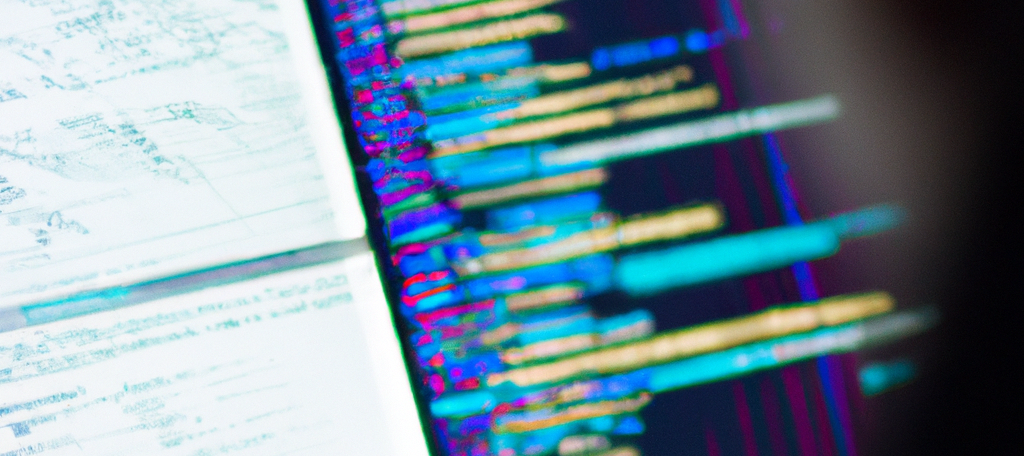
Why?
Vi (vim) is the only editor you can be guaranteed to have on a Linux machine. If you ever have to log into a server or container to see what's going on or make changes, this will be all you'll have. It will save your life.
Tmux allows you to use the terminal without having to grab the mouse. It can run processes in the background without making them a background job.
Prep
Install vim and tmux on OSX
brew install vim
brew install tmux
Or use a Ubuntu instance to create the following Vagrantfile and run vagrant up
Vagrant.configure("2") do |config|
config.vm.box = "bento/ubuntu-20.04"
end
Vim
Cheetsheet: https://vim.rtorr.com/
For users with an existing vimrc file use the following env variable to start afresh
export VIMINIT=":set runtimepath^=$HOME/.vim|:source $HOME/.vim/vimrc"
Edit a javascript file without using any local vimrc config
cd tec/web/react-dashboard
vim -u NONE webpack.config.js
Navigation
^f - forward
^b - back
:100 - go to line 100
:0 - start of file
G - go to end of file
^g - file length and current position
$ - end of line
0 - start of line
/ - reg exp search forward
? - reg exp search back
:x - write and quit
:q - quit
:q! - quit, don't save
Command line
:filetype
:filetype plugin indent on
:filetype detect
:syntax on
:set backspace=start,eol,indent
Editting
i - insert
a - append
ESC - exit editting mode
dd - deletes line and put it into your stack
yy - yanks (copies) a line and puts it into your stack
p - pastes the last line in your stack
Create a vimrc file
:! mkdir ~/.vim - run a shell command
:e ~/.vim - edit the directory (this will open netrw)
Netrw
Cheatsheet - https://gist.github.com/t-mart/610795fcf7998559ea80
% - will create a new file, enter vimrc
vimrc
filetype plugin indent on
syntax on
set backspace=start,eol,indent
set hidden
set noswapfile
let $RC="$HOME/.vim/vimrc"
:so % - source current file
Buffers
:bn - next buffer
:bp - previous buffer
:bd - delete buffer
:ls - list all open buffers
:b# - go to buffer number
Other commands
:set number - show line numbers
:e $RC - open .vimrc
:set paste - take what ever comes next
mV - create global filemark call V
:marks - list filemarks
`V - return to the V filemark
:set hls - highlight search
:nohls - turn off highlight search
:1,$s/blah/foo/g - search from line 1 to the end of the file and replace all instances of blah with foo
^a - if cursor is on a number will increment it by 1
:^f - view commandline history
Tmux
create a ~/.tmux.conf file using vim.
# remap prefix from 'C-b' to 'C-a'
unbind C-b
set-option -g prefix C-a
bind-key C-a send-prefix
# split panes using | and -
bind | split-window -h
bind - split-window -v
unbind '"'
unbind %
# reload config file (change file location to your the tmux.conf you want to use)
bind r source-file ~/.tmux.conf
# use vi keys for navigation 'C-a [' to enter
setw -g mode-keys vi
Start tmux
tmux
Create a new window
C-a c
Rename session
C-a $Move between windows
C-a n - next window
C-a p - previous window
C-a 1 - window 1Create panes
C-a | - create a vertical window
C-a - - create a horizontal window
Scrolling in a window (using vim keybindings)
C-a [ - enter vim mode
^b - scroll back
^f - scroll forwards
/ - reg exp search forward
? - reg exp search back
Exit tmux, without killing the session
C-a C-d
Start a second tmux session
tmux new -s session2
List session
tmux ls
Connect to a running session by name.