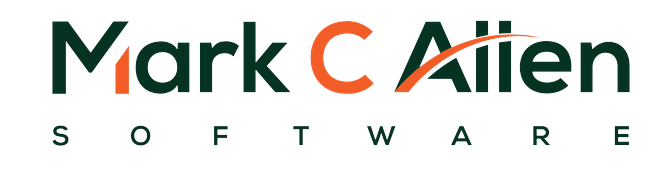Instructions on how to setup VMware server on linux and access it from a windows machine.
Pre-Setup
Download VMware server rpm for Linux from http://www.vmware.com and register for a free serial number. The current version is 1.0.3.
Setup access to the server. See Installing Cygwin for Windows XP for instructions on how to setup access to the linux server.
Installation
Log into the linux server
ssh linux01 cd /media/usbdisk/source/vmware/server/linux/1.0.3 su
Install the RPM
rpm -ivh VMware-server-1.0.3-44356.i386.rpm
Configure VMware
As root run:
/usr/bin/vmware-config.pl Accept the End User License. Accept the default directory for mime type icon. Accept the default desktop menu entry files Accept the default for application's icons Networking for Virtual Machines: yes Ethernet network: eth0 NAT networking: yes Probe for private subnet: yes Host-only network: yes Probe for private subnet: yes Accept default for remote console connections Accept default direction for virtual machine files Enter the VMware serial number you received when you downloaded vmware server.
Verify that vmware will startup when the server reboots. As root run:
/sbin/chkconfig --list vmware vmware 0:off 1:off 2:on 3:on 4:off 5:on 6:off
Install VMware Console on Windows
Download VMware console for windows from http://www.vmware.com
On the windows workstation install the server:
Double click on VMware-console-1.0.3-44356.exe Accept the End User Agreement. Accept the default installation location.
Configure the Console
Double click on the VMware Server Console icon on the windows desktop.
In the Connect to Host dialog box enter the hostname, username and password.